Using Custom Raster Layers
Prerequisites: Basic knowledge of how to use the Soarvo web portal.Basic knowledge of how to use the Soarvo mobile application. An understanding of JSON.An understanding of mapping tile sources (WMS, ZXY, TMS). NOTE: At the time of writing (18/Jun/2025) this functionality is only available in the dev version of the Soarvo web portal and in […]
Advanced Soarvo Mobile Functionality
Position Averaging for Feature Geometry Prerequisites: Basic knowledge of how to use the Soarvo mobile application. Basic knowledge of how to use the Soarvo web portal. App Version:0.0.42+ When this feature is enabled and when the geometry of a point feature is updated to the current users position (or the current users device position is […]
Processing Drone Data in Soarvo
With SOARVO you can process RAW drone data to create Orthomosaics, 3D Meshes and Point Clouds automatically. Please follow the instructions in the videos to see how easily this is done Preparing data for upload and processing How to view the processed drone data
User Roles and Sharing Data
SOARVO allows you to different levels of user access to your data. Admin – full account access and management Project Manager – Able to create Projects and Locations and upload data Editor – Can interact with the data and create or edit features Viewer – View only access to projects and locations To access the […]
Measuring Tools and Volume Calculations
SOARVO allows you to take measurements and calculate volumes within your data Volume Calculation Create a polygon feature in the Feature Panel and draw around the stock pile you wish to measure Once the polygon is drawn go to the Select Mode in the Feature Panel and select the polygon you have drawn. Then when […]
Opacity Settings and Clipping Plane
SOARVO allows you to adjust how Orthomosaics are displayed. To access the Opacity Settings menu click the Panels Button next to the home button Opacity Settings Soarvo will display an opacity slider for each Orthomosaic loaded into the current Location. Reduce the level to below 100% to reduce how visible each layer is. Depth toggle […]
Point Cloud and 3D Model Viewing and Adjustments
SOARVO allows you to adjust how a point cloud is viewed and located. To access the Point Cloud Settings menu click the Panels Button next to the home button Point Cloud Settings This has the options to change how the point cloud displayed Select from RGB, Intensity, Classification or Elevation If you choose classification you […]
Feature Library and Creating / Deleting Features
SOARVO allows you to create features to digitise on top of the data you have imported. From the Feature Panel click New Feature Type Give the feature a name ie Signpost and then click the icon to the right Choose if it is a Point, Line or Polygon feature And then give it a Style […]
Uploading Data into Soarvo
With SOARVO, data is uploaded via the Upload Panel in the Map Window. Just click the Upload Files button to begin uploading File formats and how to upload Note: While our team continues to work on supporting all variations of the file types listed below in Soarvo, some cases might still require detailed inspection and […]
How data is viewed and uploaded
With SOARVO, data is viewed, uploaded, created and measured all through the map window. There are 6 areas to note in the map window Home Button – return to the home screen Panel Button – select what Panels are visible on screen Layers Panel – see what data layers have been loaded and click to […]